My FezCard Viewer
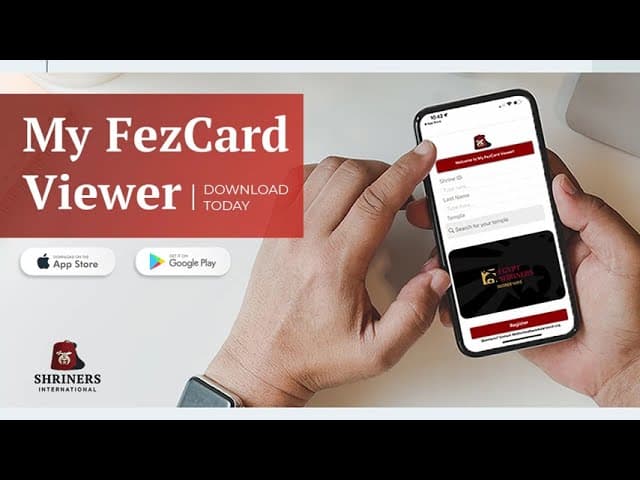
My FezCard Viewer
Speaker 1:
This is the new and updated training session on the My FezCard Viewer, provided by Shriners International's Fraternal Information Services Department. In this recording, you will receive instructions on how to download and access the My FezCard Viewer, which provides a digital membership card and allows you to prove your good standing as a Shriner and also provide another source for the QR code necessary to scan in at various Shrine functions.
First, you'll need to go to the Apple Store or the Google Play Store to download and install the app. You'll search for My FezCard Viewer and, where prompted, click to download and install the app on your mobile device.
Once the app is downloaded, installed, and opened, you'll need three separate identifiers to locate your Shrine record and activate your digital card. First, you'll need your Shrine ID. This may be different from your member number assigned to you by your temple. A Shrine ID incorporates any Shrine membership that you may currently or previously hold under one unique identifier. If you don't utilize the Shrine ID in the registration process, your registration will fail. Second, you'll need your last name. And last, you'll need to begin to enter your temple by name, and the temples matching the criteria will display. If prompted, you may need to select the temple from the resulting list, and then click Register. Successful registration will load your FezCard.
Let's watch a brief demonstration on the registration process. First, on the iPhone.
And second, on an Android. As you can see, it's a relatively simple process, so long as you have the three identifying reference points previously mentioned for successful registration.
But as with any mobile app, you may encounter some issues. In the Fraternal Information Services Department, we're tasked with providing technical support as needed when members of vulnerability are faced with unexpected issues. The most common issue brought to our attention is centered around the iPhone.
In August 2024, Apple released a new operating system, which conflicted with the app's orientation. Since then, instructions from Apple Tech Support have simply stated to rotate the phone a certain way to force-load the card. Specifically, if the card disappears and the screen, quote, goes blank, there will be a line on the side of the screen. Turn the device such that the line is across the top of the screen.
Other users using an Android device have reported that the app won't load at all, and it seems to glitch when the app is opened. If this happens to you, go into your settings and force-stop the app, then clear or delete the system's stored cache files, then reboot the app and re-register. Everything should work according to design. Of course, restarting the device altogether can also assist with some of these functional errors.
Let's take a quick look at the screen recording of the app on an iPhone with the dreaded blank screen. This will give you a visual interpretation so that you know what to look for. And ultimately, you'll have the know-how to rotate the device and force-load your digital card.
On your screen, you're seeing a PDF tutorial that the Fraternal Information Services Department designed to assist with this situation. It provides the necessary description and instructions. The blank screen on iPhones and Apple devices has far been the most prevalent of these errors that we have had to troubleshoot, and we're always happy to assist with additional tools and resources as needed.
Thank you for your time and attention. I hope you've enjoyed this recording and that its content will assist you if you experience issues while trying to access the My FezCard Viewer on your mobile device. Keep in mind also that the utilization of the app relies on a steady data or Wi-Fi connection. If you have an important meeting coming up and you want to make doubly sure that you have access to the card or the QR code, please register and activate your card in advance of this meeting so that you can take a screenshot of whatever it is you need, so that in case of an outage or another difficulty with connection, you'll still be able to benefit from using the digital card from the app.
If we can provide any additional technical assistance, please submit a support ticket either on WebFez or by emailing webfezfeedback@shrinenet.org or by calling our toll-free hotline at (844) 674-6266. Thank you.