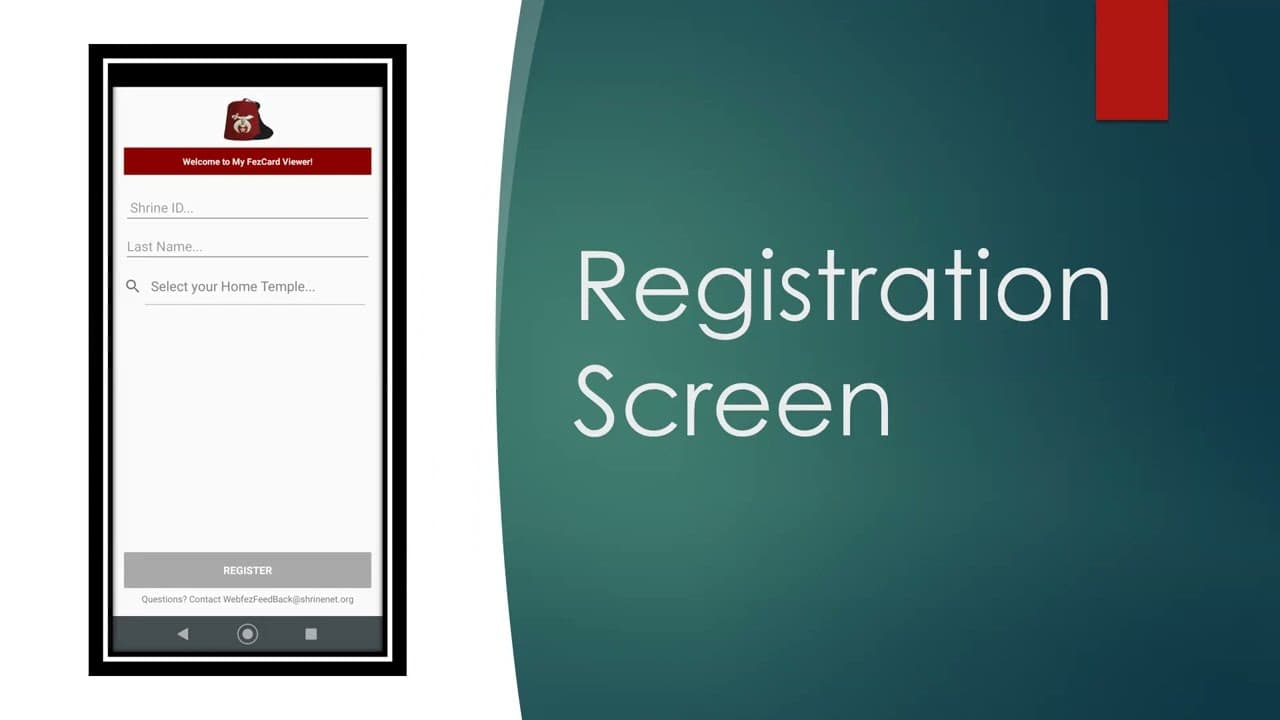Alex Huffstutler:
Welcome to the recorded training video on My FezCard Viewer. In this video we're going to go through the registration screen, and we're going to cover some of the more common errors that Nobles may see during the registration process.
First, this is a document that is available in the important information tab in WebFez, and the WebFez library, and it's a document that you can print out and give to your nobility. It's some instructions on how to download and register for My FezCard Viewer on iPhone and Android. It's got a few screenshots here like you can see, and it has some bare bones instructions.
So first off we'll start with the registration screen. When a Noble downloads the application and launches it for the first time this is what they will see. During registration they'll need to enter their Shrine ID, not their member number, their last name, and then they'll select their home temple from the list. So when they start typing in their home temple there will be a list that will appear underneath. Sometimes it's blocked by keyboards if their keyboard is enlarged, so once they lower that they should see a list, they just have to tap their temple out of that list and then click register.
If the noble has any questions or issues while using the application there's also an email address at the bottom, just underneath the registration button, for webfexfeedback@shrinenet.org, and they can request assistance from us.
So once a Noble has registered they'll see a couple of different views. For this, this is video is being recorded in 2023, so at the top is a gold membership card that is the physical membership card right now. This would be seen if a Noble has paid their 2022 dues but has not yet paid their 2023 dues.
Underneath that is the digital exclusive black card. The Noble will see this if they have paid their 2022 and 2023 dues, that's the card that they will see.
Regardless of the front card, if they tap the QR code they will go to the QR code screen. This giant QR code on the right side of the screen will be what the temple scans in during stated meetings, or wherever you're scanning membership cards. And then on the left side there will be some information about the Noble, their name, Shrine ID, their home temple. If they have any associate temples those will be listed as well. In this example, this member, his home temple is Hattie, but his associate temple is Egypt. And a new addition is that the patient hotline is now also displayed on this screen on the bottom left-hand corner.
So now let's get into some of the error screens that I know we may see during registration.
The first one is the most common and it is the registration failed message. There are a few potential causes. The number one cause is that the Noble is using their member number instead of their Shrine ID. If they use their Shrine ID they could get right in.
Another issue is that the Noble may not be selecting their temple from the list. So in this example on the left where I have Egypt Shriners, you can see I've tapped underneath the magnifying glass right here, this is where the list would come up when I type Egypt Shriners, and then I tap it from the list, then I can click register. Sometimes Nobles have zoomed in keyboards or they fill up the screen more, so this list may not show up until they minimize their keyboard. Once they do that they should be able to tap it and then tap register.
One very rare circumstance, we've seen this a few times, sometimes the last name is misspelled in WebFez. I've primarily seen this with hyphenated last names, or last names that have an apostrophe in them. So if a Noble's having trouble registering and they come to you, you might want to double check that the last name is correctly entered into WebFez.
Second error screen is more rare but it does happen from time to time. It's a no connectivity error, and it will say oops, it looks like you do not have an internet connection. And the cause for this is exactly what it says, that there's no internet connection. So this means that a Noble may not have cell data or be connected to wifi, or if the phone may be in airplane mode or something like that. Once they can connect to a network or they have cell coverage again, if they're in a dead zone or something, this will resolve itself and they'll be able to view their card in.
And the last error that we'll discuss today is the cannot be displayed error screen. So right here it says your membership card cannot be displayed, please contact your temple for more information, and then it will list the temple name, the phone number, and the email address that's in WebFez for the temple.
Potential causes, the two primaries are that the Noble is not in an active status. So a Noble may have a admitted status, or suspended, or suspended for prerequisite body, whatever their status is it may not be active. So that's our recommendation number one, is to check their status to see if they are an active Noble in WebFez.
If they are, the next thing to check is to make sure there's not an arrears total on their record. And I've got a little screenshot at the bottom of this slide where it will show an arrears total. So this Noble did get this screen because he does have an arrears total of $150.
And that's it for the training video. If you do need any support, if you have any questions after watching this video, or if a Noble comes in and you hit a brick wall and he's having trouble, or you can't figure out what's going on, please let us know. You can place a ticket via the support tab in WebFez, that's the fastest way to get in touch with us. You can send an email to webfexfeedback@shrinenet.org, and that again is the email address that's available to Nobles as well, it's on that registration screen right at the beginning. Or you can also call the help desk at 844-674-6266. Thank you very much.